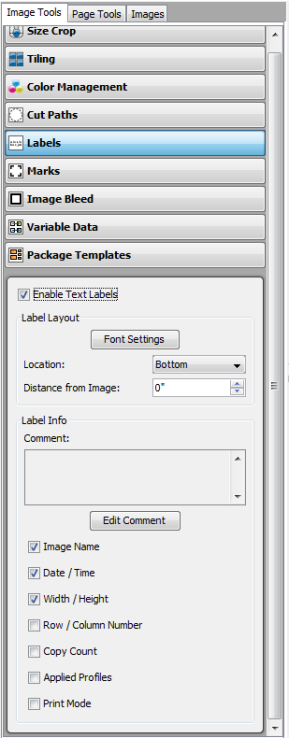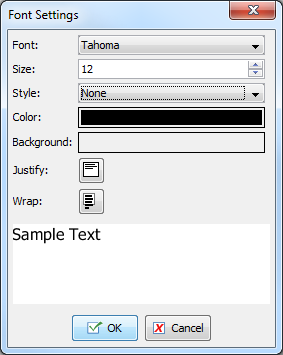| Labels | |
|---|---|
|
The Labels option in the Image Tools allows you to print a label for your image. [Labels] contain information about the image such as mode, date and time, profiles used, and even comments. To use Labels, click the [Labels] option under the [Image Tools], and then check [Enable Text Labels]. You can set the following options using Labels:
[Label Layout] controls the appearance of the label. You can set the [Font], [Location], and [Distance] from your image by using the appropriate buttons and drop-down arrows. Font Settings—The "Font Settings" dialog (Figure 2) allows you to determine the [Font], font [Size], [Color], and other formatting options for your label. To use these options, click [Font Settings] button.
[Label Info] controls the type of information that will appear on your label. You can add an [Image Name], [Date / Time], [Width/Height], [Row/Column Number], ]Copy Count], [Applied Profiles], [Print Mode], and [Comments]. Select each option that you want to add to your label. To add Comments, click [Edit Comment] button and type your comments in the [Comments] field; they will be added to your image automatically.
|
Figure 1
Figure 2 |